One of my production virtual machine had a lack of space and I found out that increase the disk space wasn’t a simple task. I wrote this post for future me first of all.
Here is a steps you should do:
Backup your .vdi image
Or entire VM. Seriously.
Resize vdi
Run command:
vboxmanage modifyhd --resize 200000 ./my_vm.vdi
200000 - it’s a new size of your disk in megabytes, so it’s a 200Gb
Resize the partition
Download Gparted .iso, then in your Virtualbox VM settings add a optical drive that point to Gparted.iso, start the VM. Then in Gparted resize first the extended partition to take all the available space, and then same for the LVM partition. Confirm changes, and reboot.
If partitions will be locked, then press right click on the LVM partition and choose Deactivate
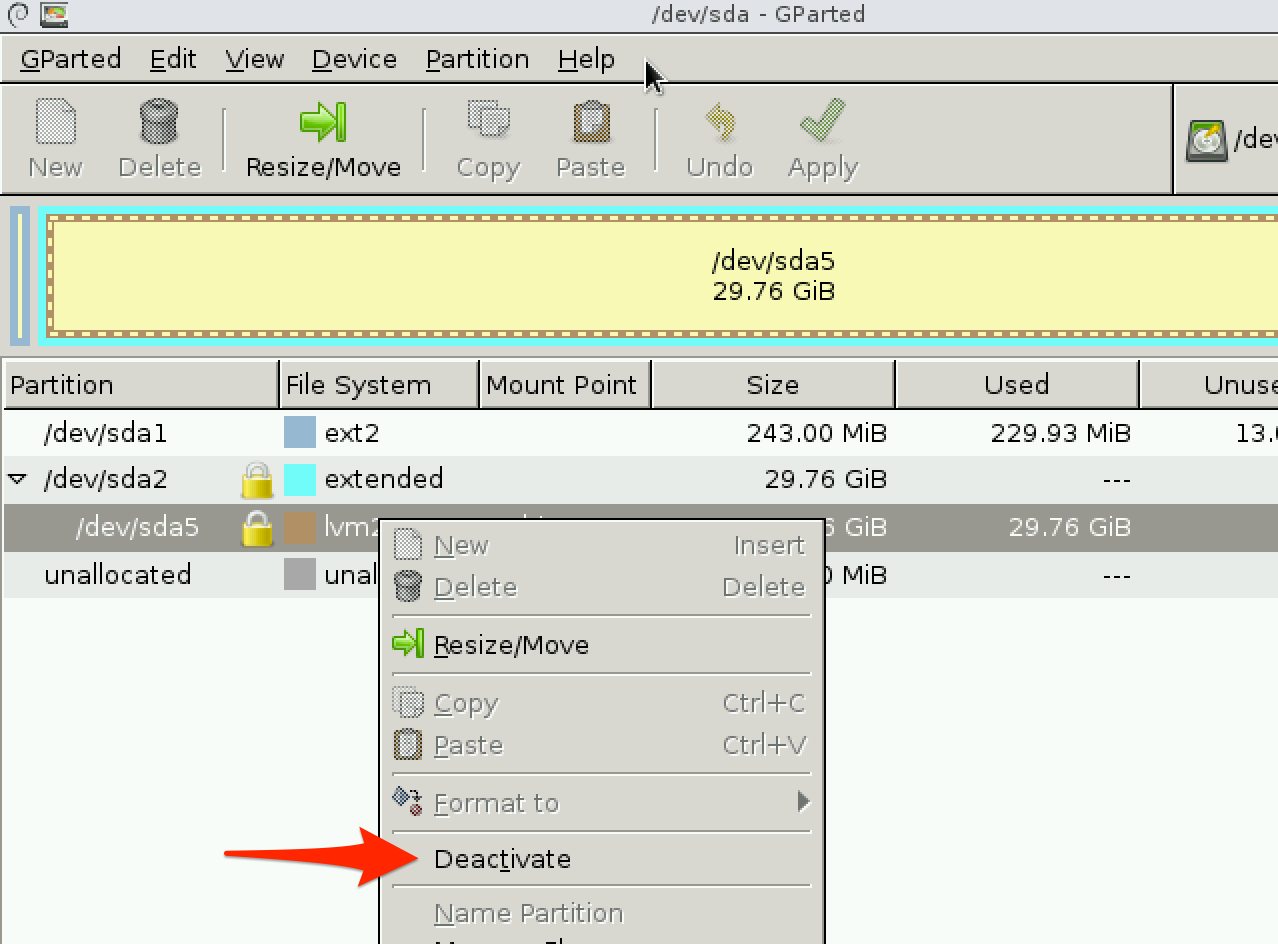
Resize the LVM
Eject Gparted image and load VM normally. You’ll need to make sure you have both the lvm2 package and resize2fs tools installed.
- Resize the PV (Physical Volume):
root@server:/root# pvs
PV VG Fmt Attr PSize PFree
/dev/sda5 server-vg lvm2 a-- 283.20g 0
root@server:/root# pvresize /dev/sda5
Physical volume "/dev/sda5" changed
1 physical volume(s) resized / 0 physical volume(s) not resized
- Now let’s extend the LV (Logical Volume) to the full size of the PV:
root@server:/root# lvdisplay
--- Logical volume ---
LV Path /dev/server-vg/root
LV Name root
VG Name server-vg
LV UUID mDvKSl-bb9f-1u3T-iAnf-hNQL-juRH-gMs84V
LV Write Access read/write
LV Creation host, time server, 2016-03-03 17:49:12 +0300
LV Status available
# open 1
LV Size 281.20 GiB
Current LE 71987
Segments 2
Allocation inherit
Read ahead sectors auto
- currently set to 256
Block device 252:0
--- Logical volume ---
LV Path /dev/server-vg/swap_1
LV Name swap_1
VG Name server-vg
LV UUID aAZ99k-Rgm2-mfs4-pzFl-WbrD-Av9u-8rLmVM
LV Write Access read/write
LV Creation host, time server, 2016-03-03 17:49:12 +0300
LV Status available
# open 2
LV Size 2.00 GiB
Current LE 512
Segments 1
Allocation inherit
Read ahead sectors auto
- currently set to 256
Block device 252:1
- And then extend it to full available size:
root@server:/root# lvextend -l+100%FREE /dev/server-vg/root
Extending logical volume root to 281.20 GiB
Logical volume root successfully resized
- The last step is to extend the filesystem on the whole LV:
root@server:# resize2fs /dev/server-vg/root
That’s it!
Since you scrolled this far, you might as well take a look at some other things I wrote !
- Weekend Hack: Combining ChatGPT, Claude & More to Build TaleShade
- Non-Standard Temperature Monitoring in an Apartment
- Нестандартный мониторинг температуры в квартире
- MacOS: tiling window manager
- Деплоим с докером без простоя
- Vim: Путь ниндзя
- Slack deploy bot
- Все мои компы
- 10 лет рабства
... or some other article from my blog.